Are you a beginner designer or developer, or maybe you run your own business and are looking for ways to promote products or services with eye-catching visuals? We’re convinced this article will help. The right graphic design program should be easy for novices to use, yet offer advanced features for experts. Discover 10 best tools for designing graphics.
We analyzed the market and selected the 10 best tools for designing graphics (according to our designers at Rodin). These proven tools will help you create striking projects that delight your clients. Graphics are incredibly versatile—useful for portfolios, email campaigns, or ads in your social media. Check out our roundup.
Introduction to Graphic Design
The internet (including social media) has become the primary communication channel for companies and entrepreneurs. Without a doubt, graphics play one of the main roles in conveying information. They’re indispensable in many sectors such as marketing, advertising, and web design. Growing demand for attractive visual materials means more and more people are looking for accessible and effective graphic software.
Some call graphic design an art that absolutely requires talent. We claim it’s the skill of creating visual messages that mainly requires knowledge and many hours of practice. Do you need talent? Not always—though it’s certainly a big plus. An openness to learning new skills, a creative mindset, cleverness, and commitment—this is what you need to bring graphic projects into your business.
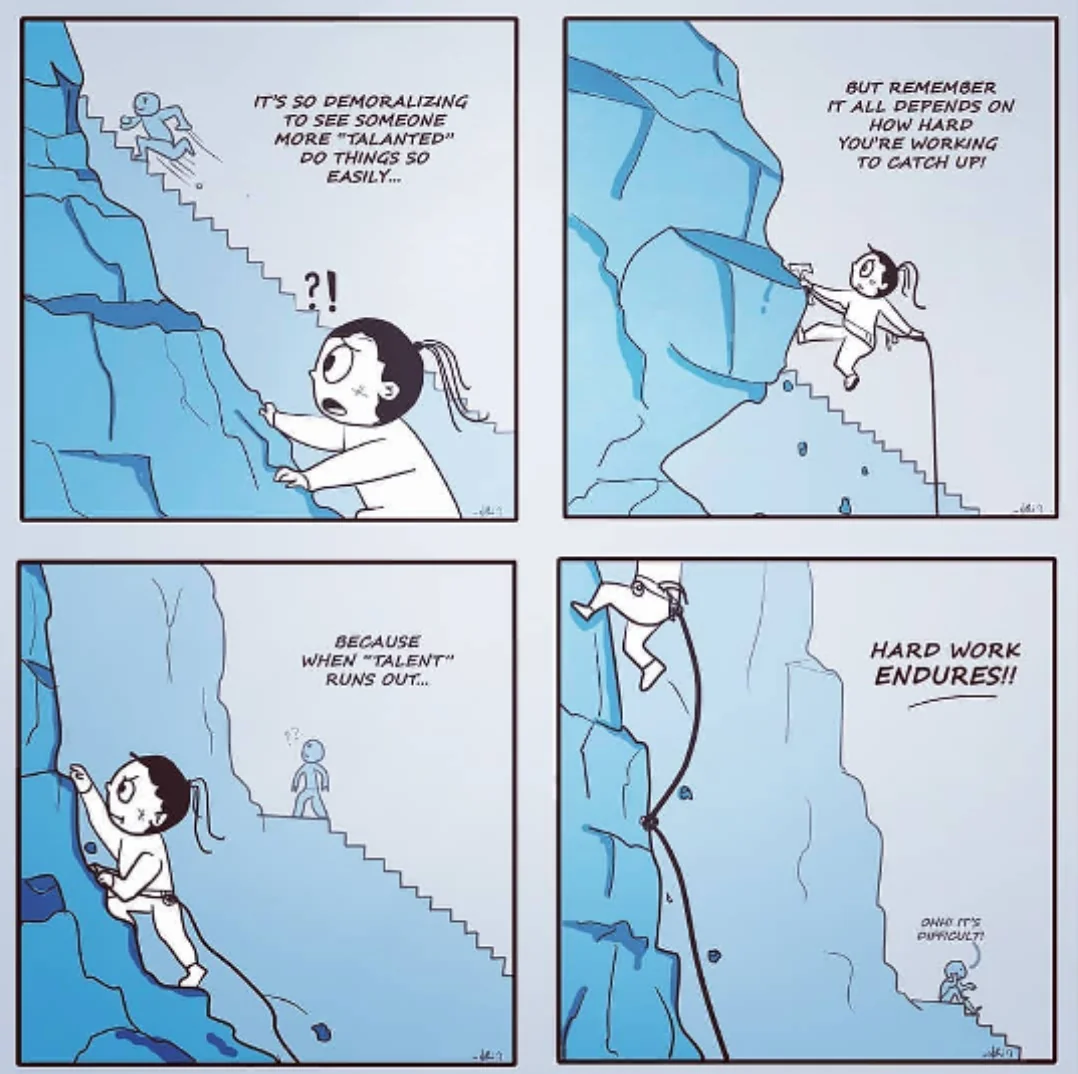
Creating vector graphics, modifying existing templates, or designing from scratch—you’ve got a wide range of free and paid tools offering both basic and advanced functionality. All of these programs will let you craft professional-looking projects—from simple online editors to more advanced desktop apps.
We’ll create 5 graphics for you to kick off our collaboration!
This article didn’t appear by accident—it was created by specialists in comprehensive marketing strategy, graphics, and branding. In our tight-knit team we have brilliant graphic designers and experts in visuals for social media and websites.
Rodin is a prestigious marketing agency providing end-to-end marketing services (including specialist training and marketing consulting). We specialize in:
- the full process of creating websites,
- SEO,
- Google Ads campaigns,
- Social Media,
- graphics and branding (which is exactly why this text is so good 😅).
If you’re here because your company needs professional graphic designs, but you don’t really vibe with graphic programs or simply don’t have enough time for this area, our help will do you a world of good.
Afraid to take a risk? We totally get it—no one likes buying a pig in a poke—so we suggest starting with a package of 5 selected graphics for your company. It’s a great way to see whether our service is a fit. Order a smaller starter package from us. You’ll easily find out if working with us suits you and you’ll also get to choose the style you like best.
At Rodin you don’t have to commit to a full engagement right away. Let’s start with a trial, smaller package. It’s a smart way to see if we’re on the same wavelength and to find the style that fits your brand best.
The 10 Best Graphic Design Tools
We’ve prepared a list of great graphic design programs for you. We chose those that run smoothly on various devices and are easy to use, making them suitable for both “newbies” and experts. In our view all these tools have a friendly interface but also advanced options to help you spread your creative wings.
We always strive to ensure our picks keep up with the latest industry trends. We also wanted to offer tools with access to rich libraries of ready-made graphic elements—you don’t always have to build a project from scratch! With such solutions and conveniences, your work will be easier and more efficient.
Here’s a list of 10 graphic design tools you can confidently use in your business:
- Canva
- Inkscape
- Adobe Photoshop
- GIMP
- Vectr
- Figma
- PhotoDirector
- Adobe Spark
- Krita
- Paint 3D
1. Canva — cloud-based graphics built on ready-made templates
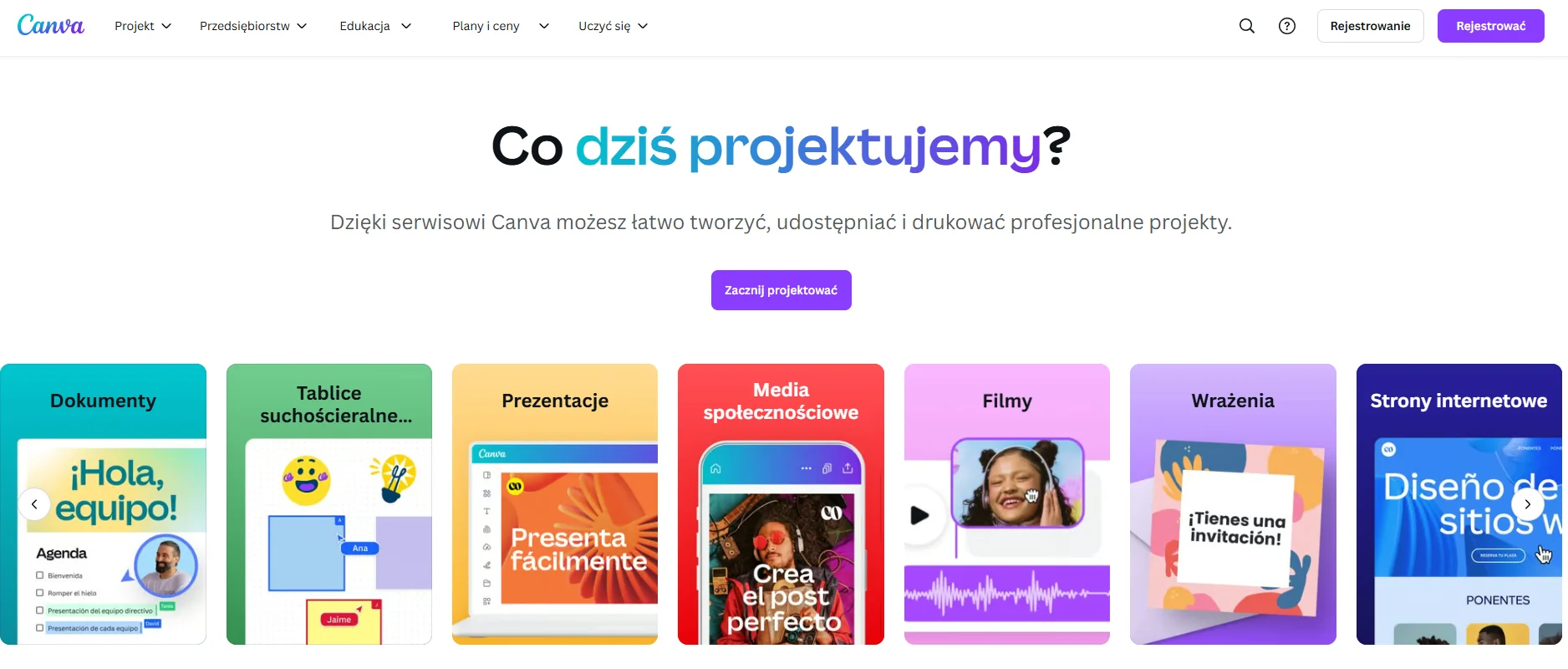
Canva was created by Melanie Perkins in 2012. Interestingly, Melanie came up with the idea for this versatile platform while teaching other graphic design programs at university. Without question, Canva is an innovative platform that democratized the world of design. Thanks to its intuitive interface and extensive asset library, it lets anyone—regardless of skill level—create professional-looking projects.
Canva has a lot to offer, starting with hundreds of thousands of ready-made templates you can easily customize. Importantly, it’s a graphic tool that gives you flexible access to your projects from any internet-connected device (the so-called cloud editing).
What’s new in Canva? A free GIF download tool!
Canva introduced a tool for downloading GIFs. You’ll find the GIF library in the editor—just open the side panel, go to the Apps section, search for GIPHY, and add an animation to your project. You can also download the file to your device for personal use.
The free GIF library includes pop-culture animations, funny reactions, cartoon characters, and simple visual effects. They’re perfect for social graphics, greeting cards, presentations, or short videos. The feature works in the web version and Canva apps for desktop and mobile. GIFs are intended for non-commercial projects only.
Access: free or paid. The free version of Canva provides access to an impressive number of elements, but upgrading to Pro unlocks an even larger library and more features.
System requirements: Windows 7 (64-bit) or newer.
Browsers: Latest versions of Chrome, Firefox, Safari, and Edge.
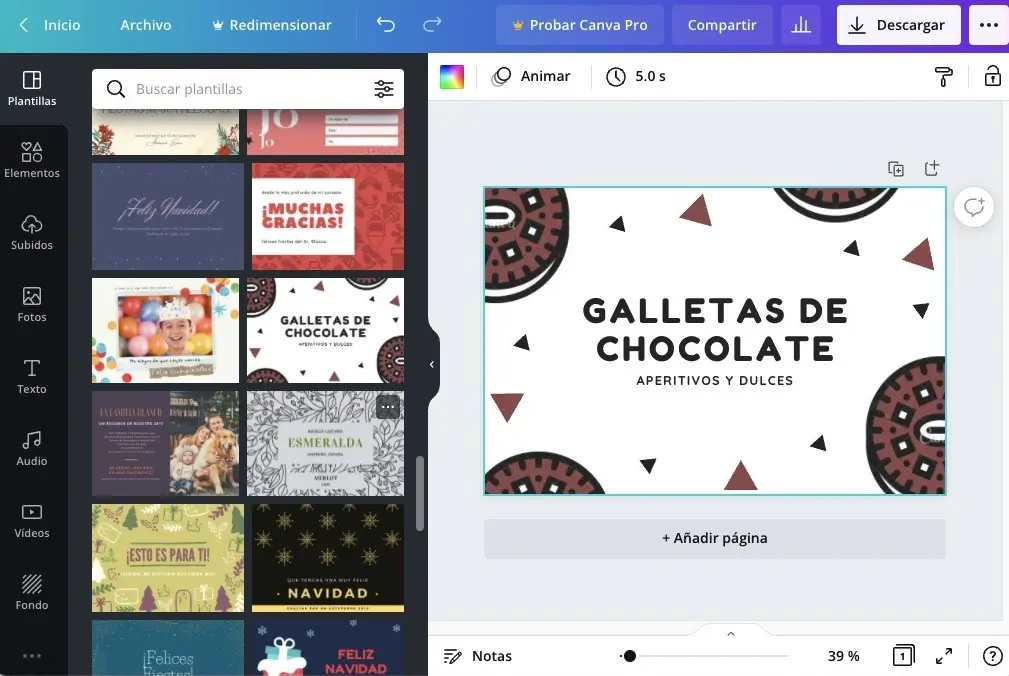
| Strengths | Weaknesses |
| Intuitive user interface. | Fully leveraging advanced features requires time and practice. |
| Versatile functionality. | Batch processing limitations. |
| Compatibility with drawing tablets. | Optimal performance requires a capable computer. |
| Advanced color management. | No regular, yearly releases. |
| Access to millions of free assets and templates. | Some key tools only in the paid version. |
| 1 TB of cloud storage for projects. | Reliance on templates. |
| Work online or offline after installing the app. | |
| AI integration. | |
| Advanced features enabling real-time team collaboration. |
2. Inkscape — creating vector graphics
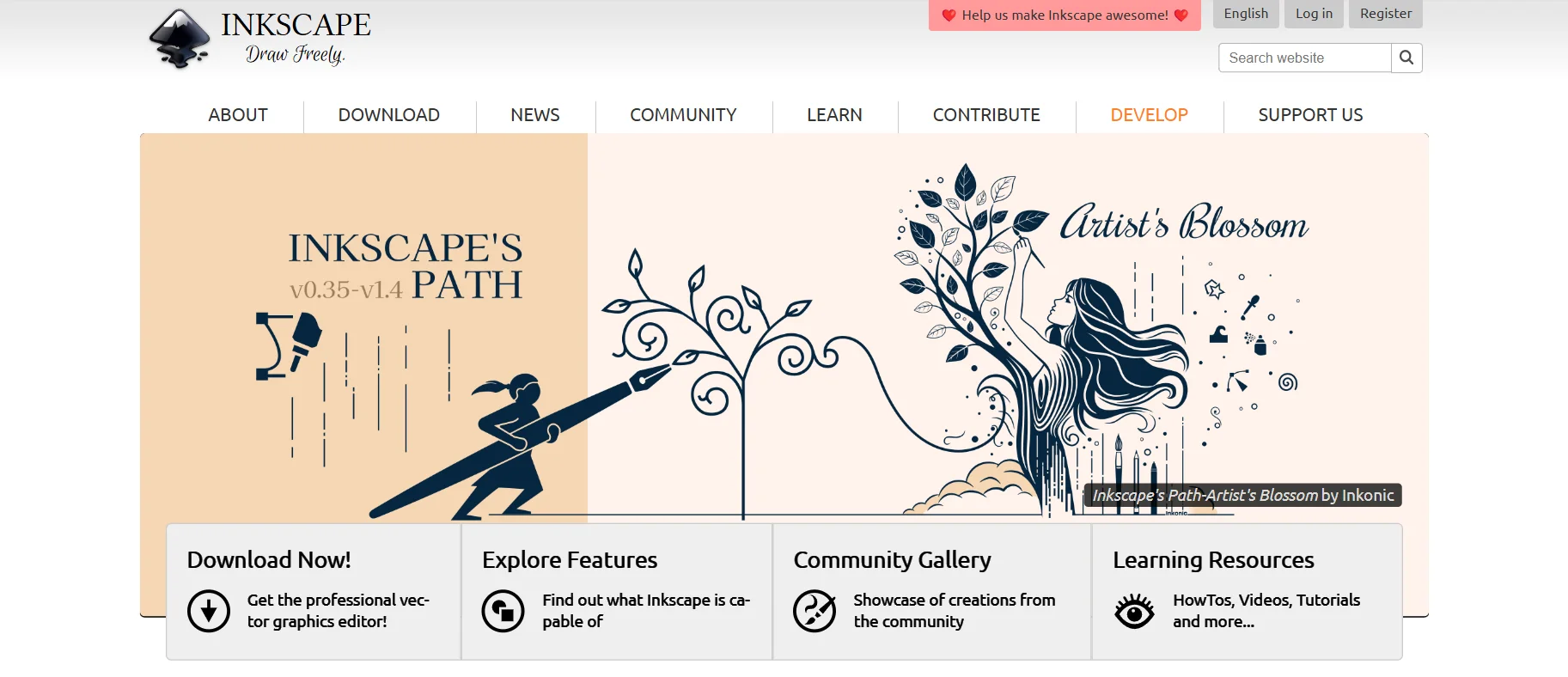
Meet Inkscape, one of the best free graphic programs. The name “Inkscape” is a play on words combining “ink” and “landscape.” We have to admit this perfectly reflects the idea of creating entire “landscapes” with digital “ink.” Inkscape is a versatile, free, open-source software that revolutionizes vector creation. Its potential and sophistication offer professional capabilities—we believe Inkscape can confidently compete with commercial alternatives.
Designing logos and visual identities, or looking for a reliable tool to create professional technical illustrations, infographics, and print materials? In every case, Inkscape delivers 100%.
To maximize Inkscape’s potential, it’s worth learning keyboard shortcuts. They significantly speed up work, especially for repetitive tasks. Start with basics like Ctrl+D to duplicate objects, and gradually expand your repertoire.
Access: You can download Inkscape for free from the official website.
System requirements: Versions are available for Windows, macOS, and Linux.
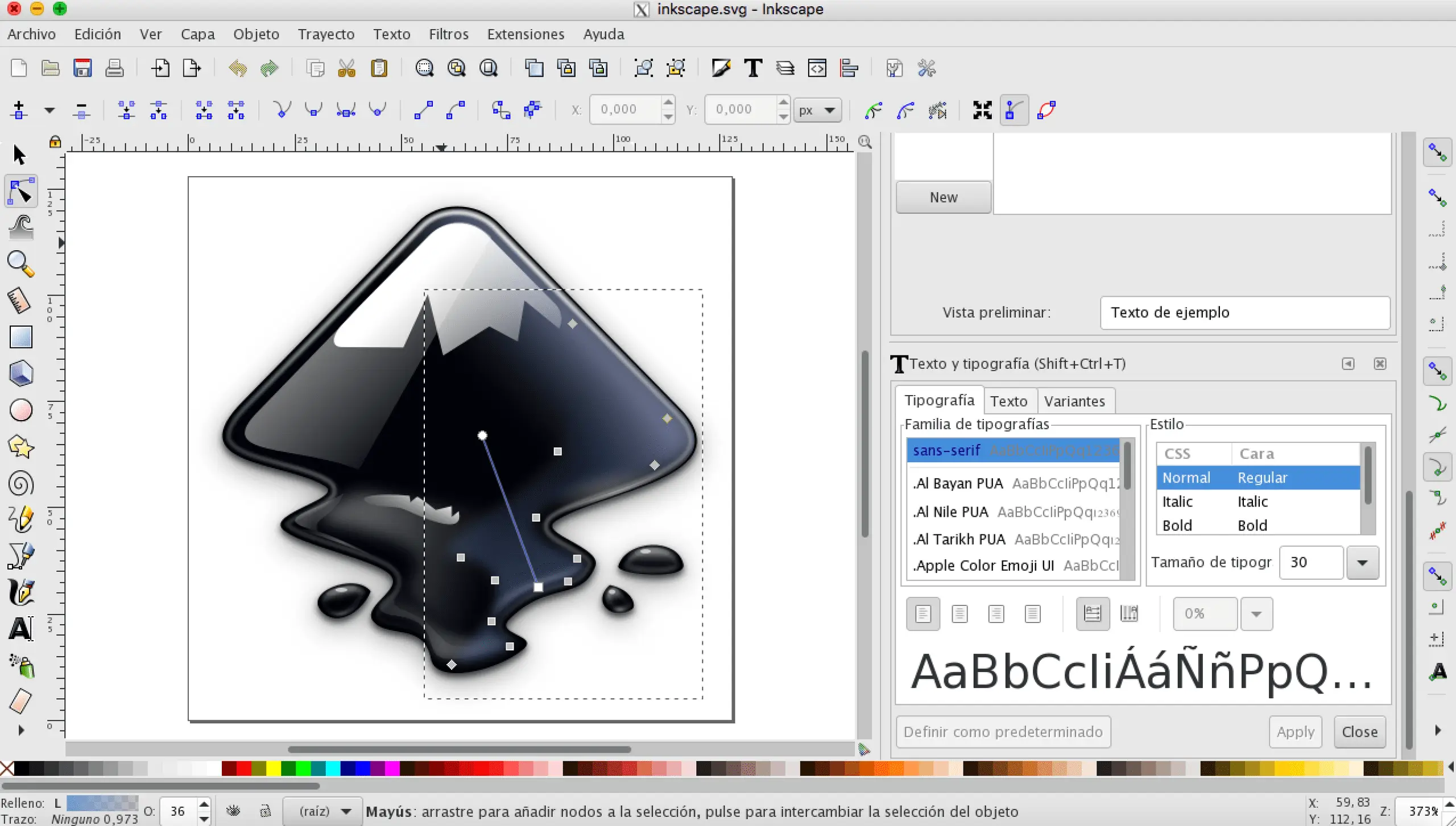
| Strengths | Weaknesses |
| Precise vector tools enabling creation of complex shapes and paths with remarkable accuracy. | Limited performance with large, complex files (may run slowly on intricate projects). |
| Full control over every element. | Lacks some advanced features found in paid programs. |
| Supports many formats (including SVG, AI, EPS, PDF). | Users accustomed to other software may face a learning curve. |
| Robust layer system that helps organize even the most complex projects. | |
| Free, open-source software with no fees. | |
| Vibrant user community offering support and sharing add-ons. |
3. Adobe Photoshop — the most popular graphics software
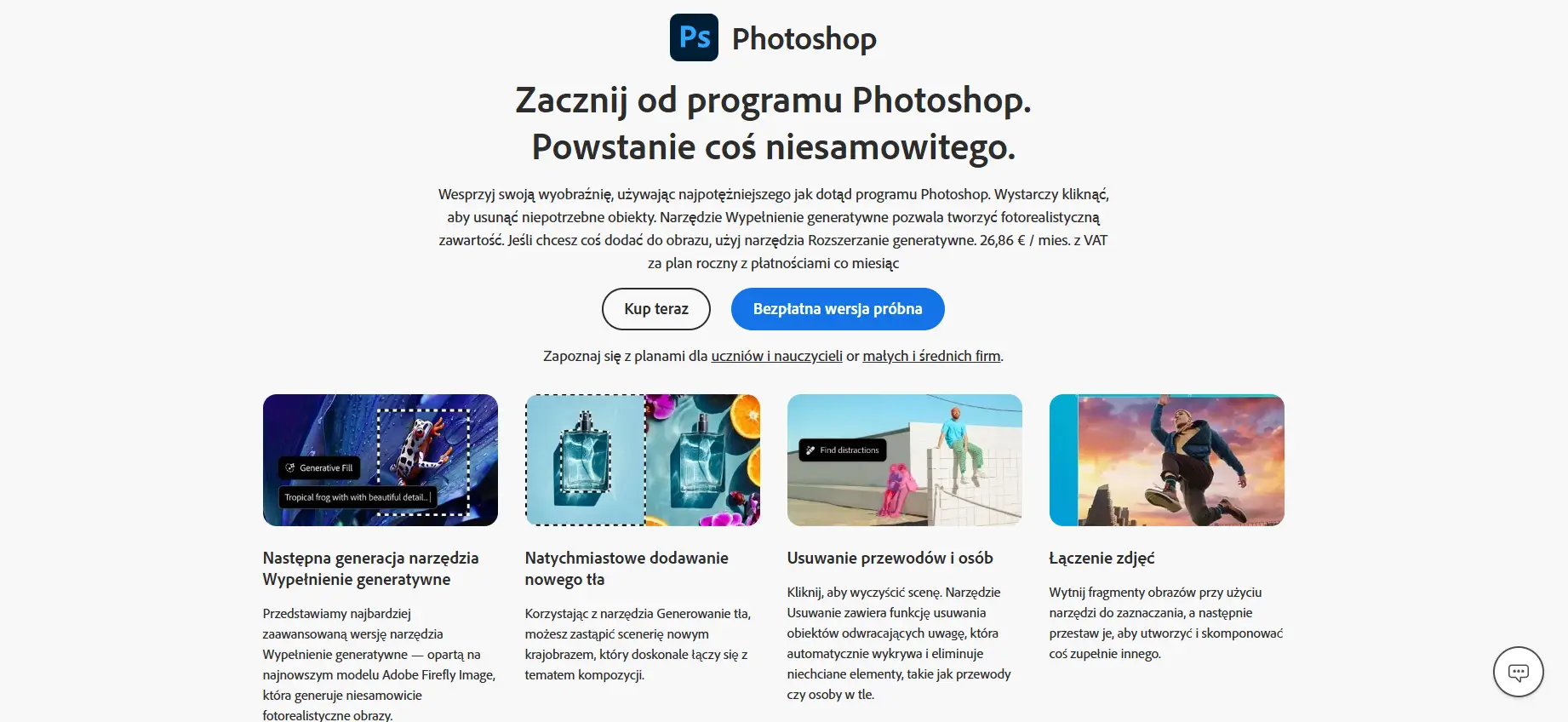
Adobe Photoshop—the name everyone knows if they’ve taken even a small interest in this topic. This flagship graphic editing program revolutionized the creative industry.
As the category leader, Photoshop offers unmatched image manipulation and advanced graphic creation. With it, you can master professional photo retouching, complex photomontages, and UI/UX design.
Access: Paid.
System requirements: Available on Windows and macOS, with growing mobile support.
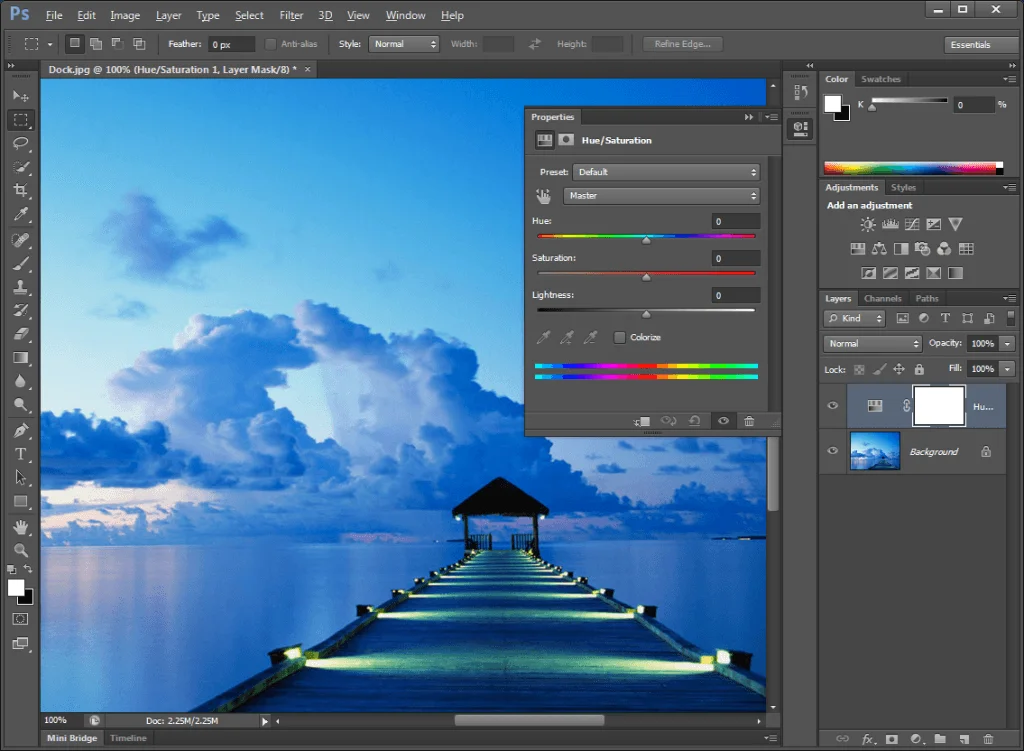
| Strengths | Weaknesses |
| Precise tools for retouching and photo edits. | Fairly high subscription cost. |
| Ability to build complex projects with layers. | Hardware demands. |
| Extensive actions and scripting. | Limited offline functionality. |
| Basic tools for creating and editing 3D objects. | Mastering the tool requires significant effort and time (especially early on). |
| Content-aware fills that respect context. | |
| AI-powered advanced image transformations. | |
| Smooth interoperability with other Adobe tools. |
4. GIMP — raster graphics
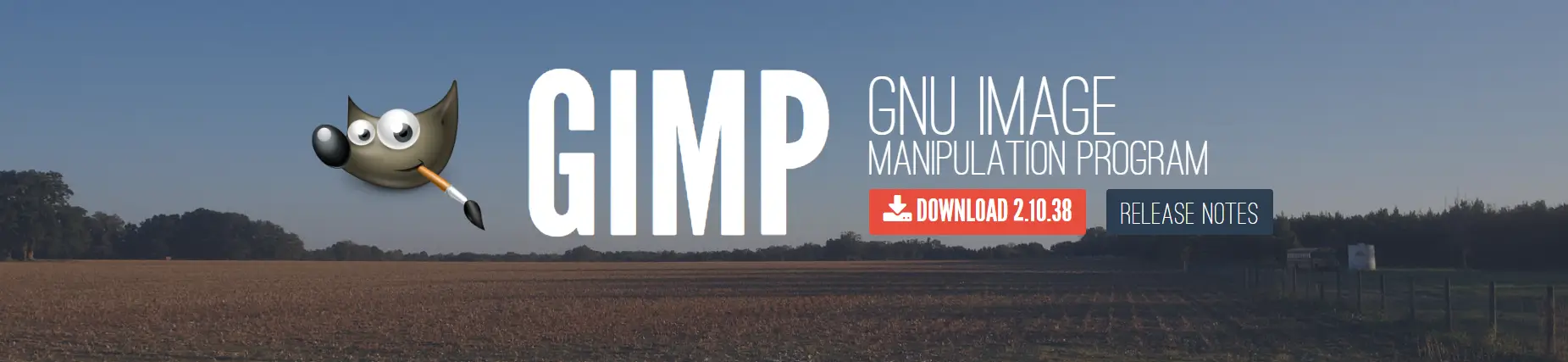
GIMP, the GNU Image Manipulation Program, is a raster graphics editor appreciated by both professionals and hobbyists. It offers advanced image processing and design capabilities, with a rich set of editing tools covering both basics and sophisticated manipulation techniques.
GIMP works great across many graphic fields. It’s useful for professional photo retouching, creating web graphics, designing marketing materials, and preparing illustrations and photomontages. The fact that it’s used not only by freelancers but also by larger creative agencies speaks to GIMP’s potential. In our view, it not only rivals commercial counterparts but, in many respects, can even surpass them—especially considering value for money.
Access: Free.
System requirements: Works on Windows, Linux, and macOS.
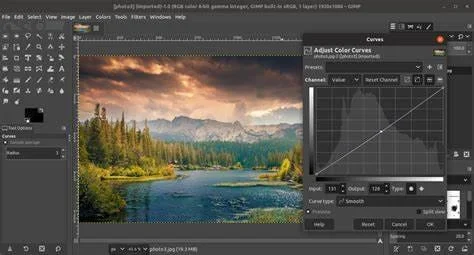
| Strengths | Weaknesses |
| Free and open-source. | Less intuitive interface than some commercial alternatives. |
| Ability to create custom scripts to automate tasks. | Lacks some advanced features found in paid programs. |
| Full support for graphics tablets. | The abundance of features can overwhelm new users. |
| Customizable UI and tool layout. | |
| Available across platforms (Windows, macOS, Linux). | |
| Strong growth potential thanks to the community. |
5. Vectr — online vector graphics
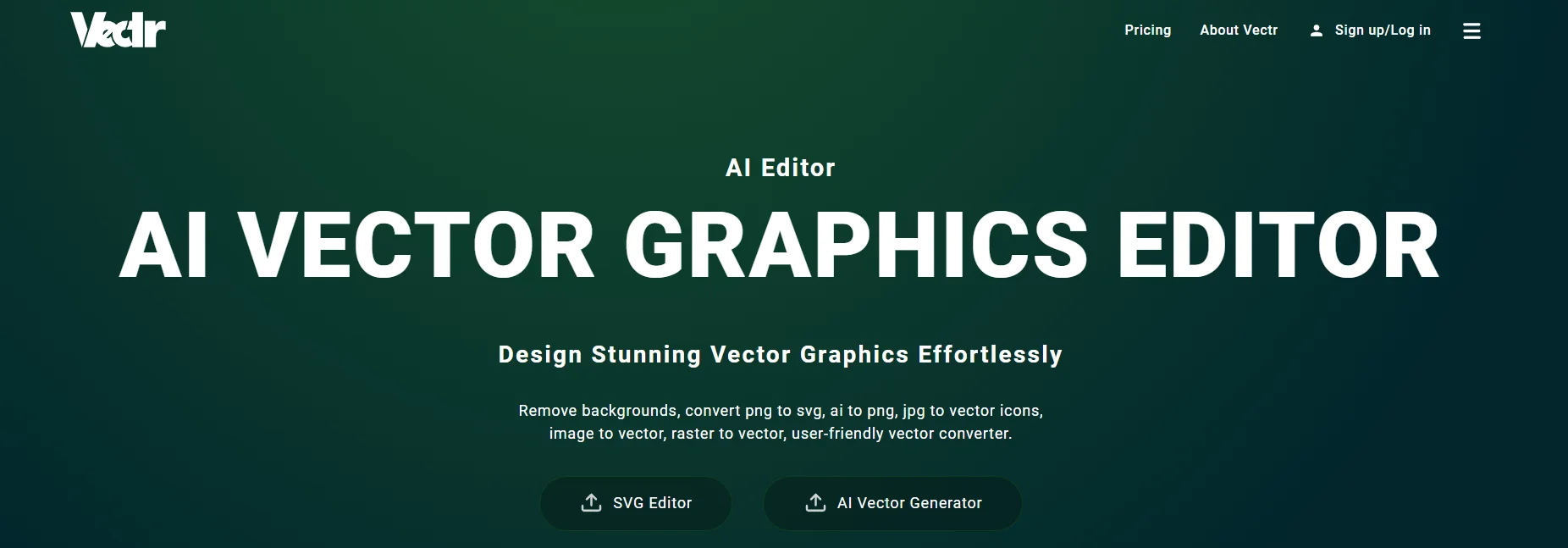
Vectr is a modern platform for vector design that changes how we create and edit graphics. Running directly in the browser, it offers unmatched accessibility and flexibility. You can start projects from anywhere on any device.
Want to make the most of Vectr? Experiment with real-time collaboration. Host online brainstorming sessions where everyone can immediately visualize ideas. This joint work speeds up design and fosters team creativity and innovation—we know from experience!
Access: Free, open-source graphic editor.
System requirements: Windows, web browser, Linux, Mac, and Chrome OS.
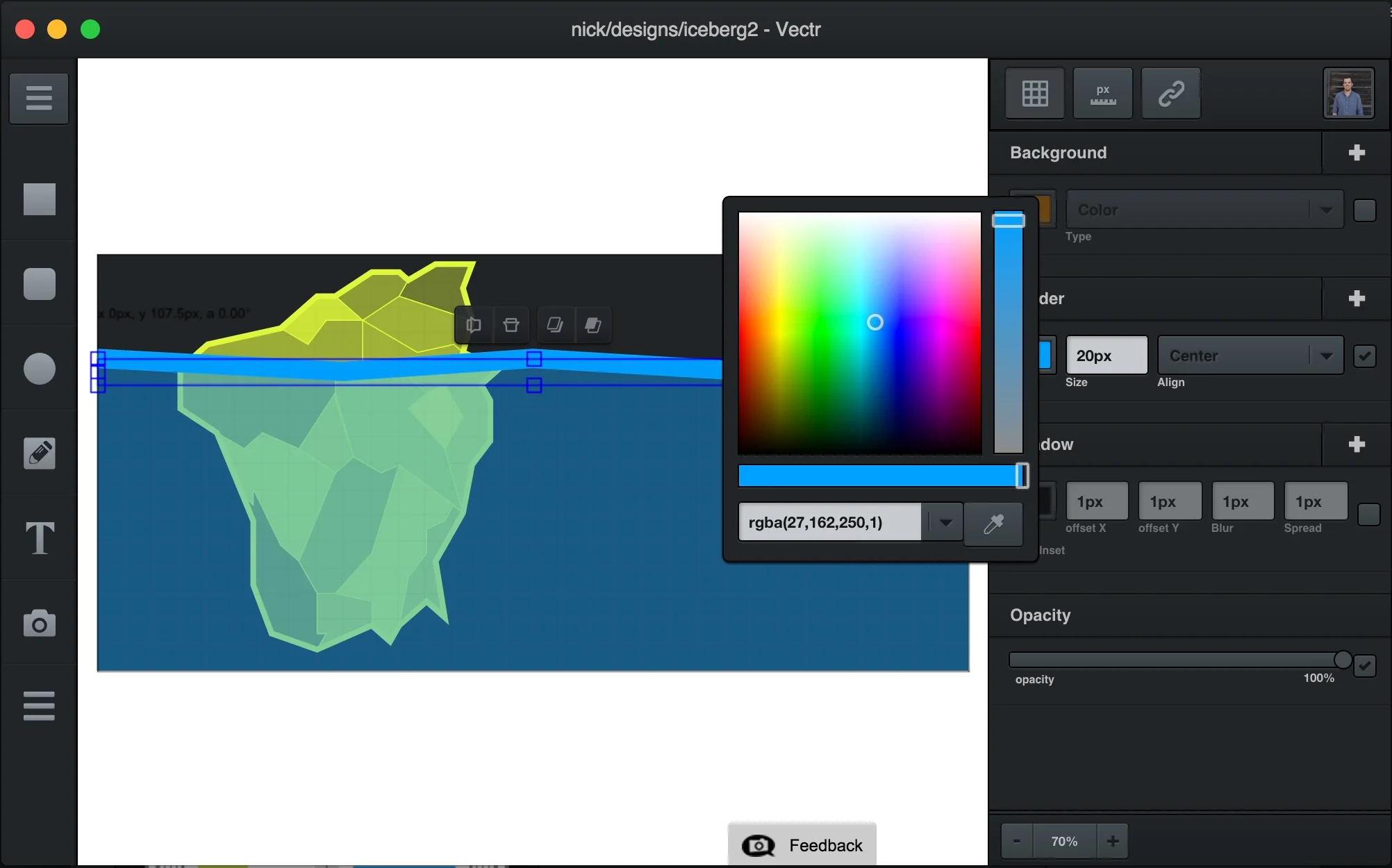
| Strengths | Weaknesses |
| Interactive guides that make learning the tool easier. | Limited advanced features. |
| Automatic adaptation of designs to various screen sizes. | Dependent on an internet connection. |
| Easy online storage and sharing. | Missing some professional tools. |
| Export to SVG, PNG, and JPG. | Limited export options. |
| Online access with no installation. |
6. Figma — an interface design tool
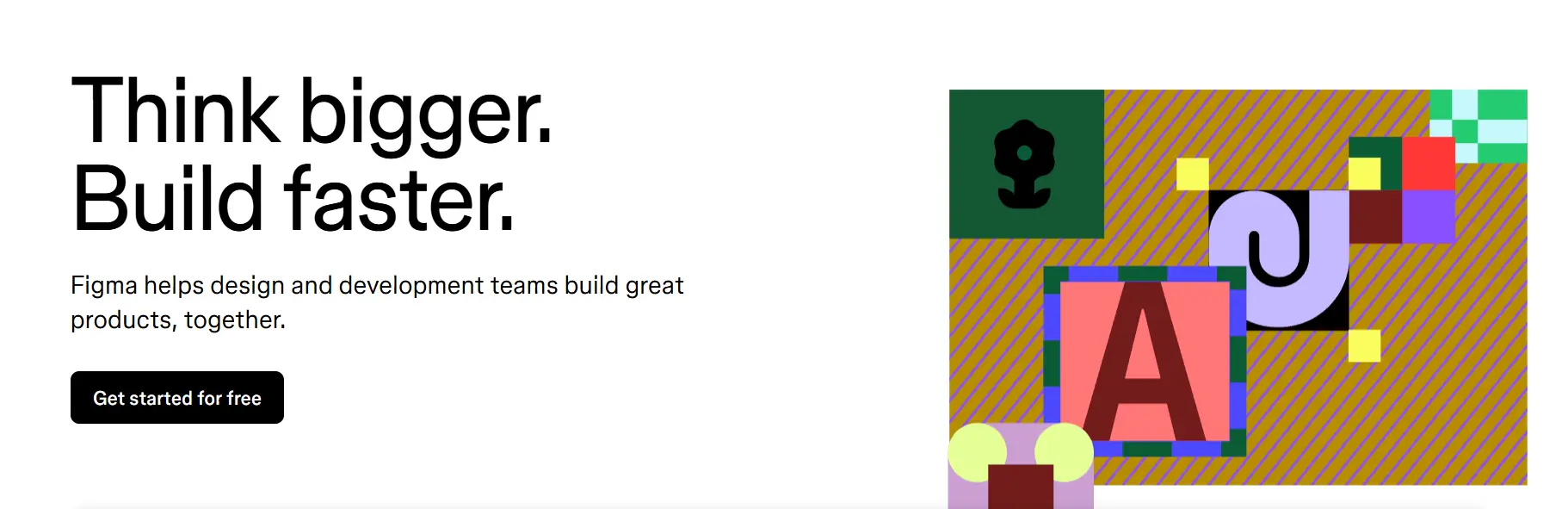
Figma is an innovative interface design tool that changed how teams build and iterate digital products. Running in the cloud, it offers unmatched flexibility and collaboration, making it ideal for modern, distributed design teams.
Figma excels at UI design, design systems, prototyping apps and websites, and facilitating collaboration between designers, developers, and stakeholders. That’s a lot, right?
If teamwork is your thing, Figma shines: multiple users can work simultaneously on the same file, eliminating the need to pass files around and enabling fast iteration.
Access: Various plans, including a free tier for individuals and small teams. Paid Professional and Organization plans offer additional features and collaboration.
System requirements: Windows 8.1 or newer, macOS 10.13 or newer, most Linux distributions.
Browsers: Latest versions of Chrome, Edge, Safari, or Firefox.
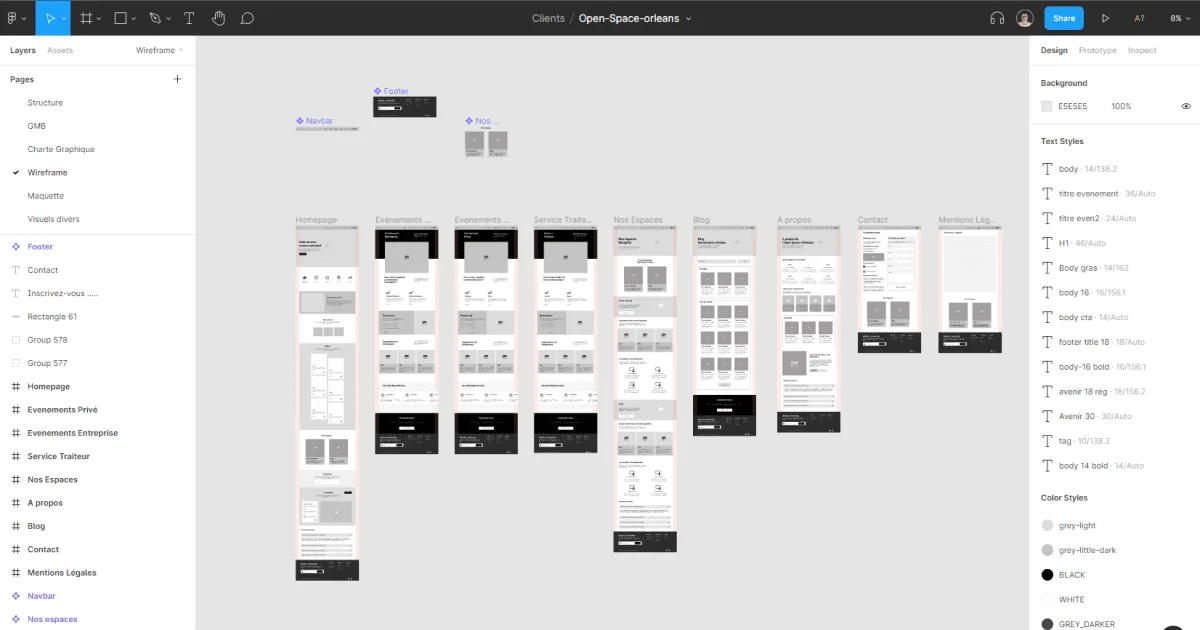
| Strengths | Weaknesses |
| Allows multiple users to work on a project at the same time (e.g., website design). | Requires a stable internet connection for full functionality. |
| Access projects from any internet-enabled device. | May take time to adapt for users accustomed to traditional tools. |
| Create interactive prototypes directly in the tool. | Complex projects may require powerful hardware. |
| Makes building and managing consistent design systems easier. | Comprehensive functionality requires a paid subscription. |
| Works across operating systems and in browsers. | Compared to some specialized tools, a few very advanced options may be missing. |
| Ensures work safety and protects against data loss. |
7. PhotoDirector 365 — an advanced tool
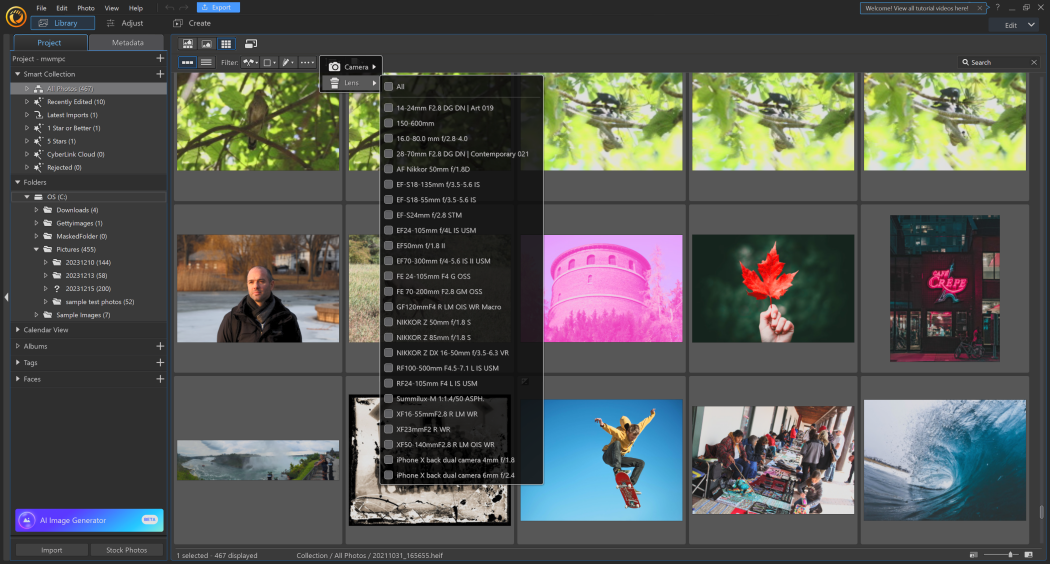
PhotoDirector is advanced photo-editing software that combines pro-level tools with a user-friendly interface. It offers a wide range of edits, from basic corrections to advanced AI effects.
PhotoDirector is great for professional photo processing, eye-catching social graphics, portrait retouching, and advanced photomontages.
Access: Various licensing options, including a monthly subscription (PhotoDirector 365) and a one-time license. A trial version is available.
System requirements: Windows 10 (64-bit) or newer, macOS 10.14 or newer.
| Strengths | Weaknesses |
| Advanced layer-based editing (similar to Photoshop). | Some robust features are only in the paid version. |
| Includes automatic color correction, deblur, and sky replacement. | May be slower with large files. |
| Rich effects library, including animations, glitch effects, and artistic styles. | Less sophisticated photo library management than some competitors. |
| Precise tools for color and tone adjustments. | Limited video editing capabilities. |
| Advanced face and body retouching/shaping. | Less brand recognition compared to Adobe or Capture One. |
| Regular updates and new features. | |
| Extensive effects and AI tools. |
8. Adobe Spark — social graphics in the cloud
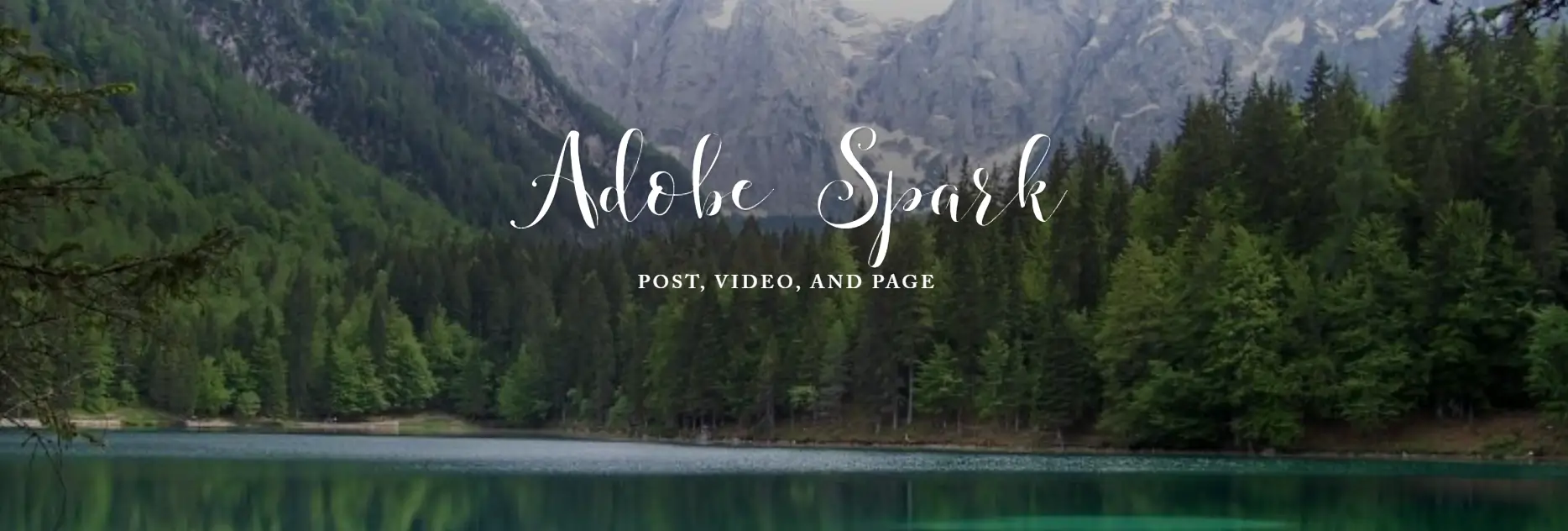
Active on social? Adobe Spark is an innovative (and intuitive!) tool that lets you tailor projects to each SM platform. If it’s from the giant of design (Adobe), it’s gotta be great! Running in the cloud, it offers flexibility and an easy way to create professional-looking graphics, posts, and short videos.
Access: Offers both a free version with core features and paid plans with expanded capabilities.
System requirements: Windows 7 or newer, macOS, iOS 10+ (for the mobile app)
Browsers: Available via browser (Chrome 36+, Firefox 31+, Safari 7+, Microsoft Edge) and as a mobile app.
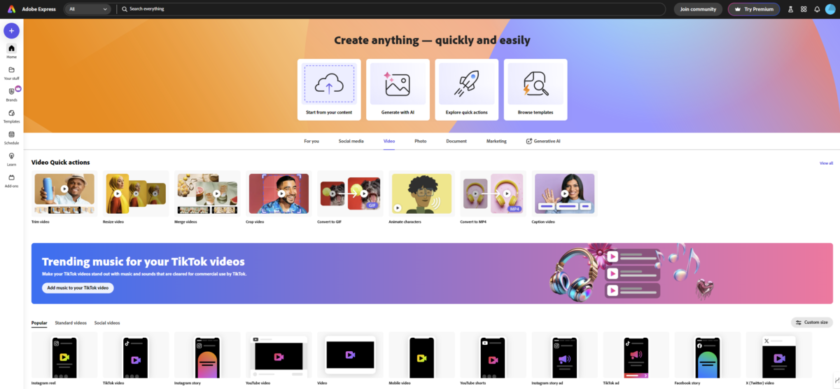
| Strengths | Weaknesses |
| Simple to use; suitable for beginners and pros. | Limited advanced editing compared to full-fledged graphic suites. |
| Ready-made designs for quick personalization. | Dependent on internet connection for full feature set. |
| Maintain brand visual consistency. | Some advanced features only in the paid version. |
| Easy publishing across platforms. | Less flexibility compared to Adobe’s more advanced tools. |
| Team collaboration on projects. | |
| Regular updates and new features. | |
| Cloud access to projects from any device and location. |
9. Krita — digital painting and drawing for artists
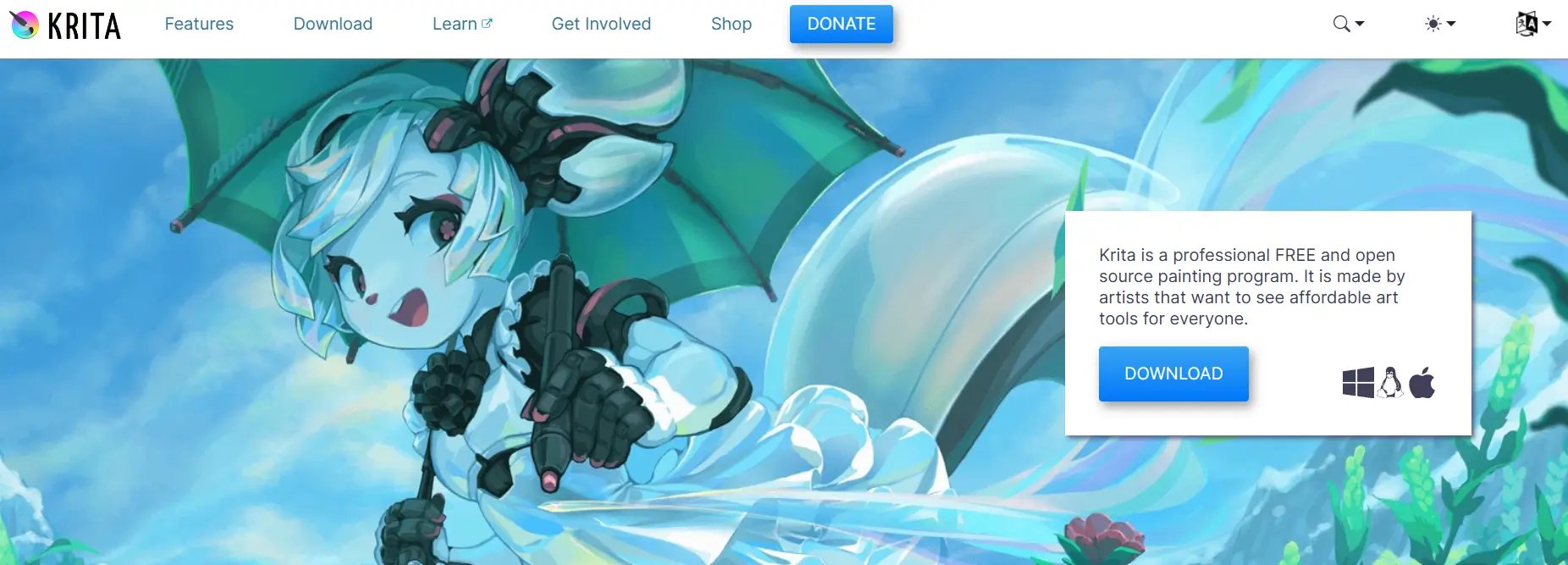
A design tool created for artists by artists? Yes! It had to turn out well if the idea came from drawing lovers themselves. Krita is a free, open-source digital painting app that offers a wide range of tools and features for high-quality illustrations, comics, concept art, and animations.
Access: Free. Download directly from the website or platforms like Steam.
Operating systems: Windows 8.1+ (64-bit), macOS 10.12+, most Linux distributions.
| Strengths | Weaknesses |
| Free, open-source software. | Lacks advanced photo-editing features (compared to tools like Photoshop). |
| Build complex compositions with full control over every element. | Interface complexity may overwhelm beginners. |
| Full tablet support with pressure and tilt. | Limited official support (you mainly rely on the community). |
| Basic frame-by-frame animation. | Requires strong hardware for large/advanced files. |
| Precise color-space management, including CMYK and HDR. | |
| Rich set of brushes, drawing tools, and textures, all customizable. | |
| Ability to create 2D animations. | |
| Regular updates thanks to an active community. |
10. Paint 3D — easy 3D graphics editing
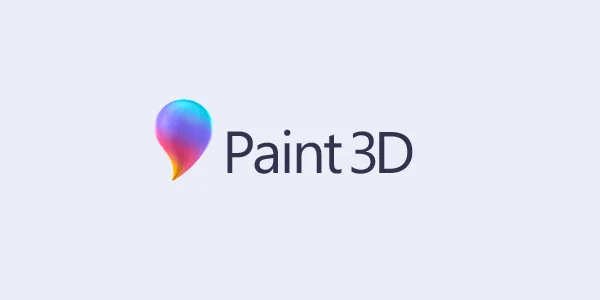
2D? Maybe try 3D? You surely know Paint—who doesn’t? It popped up for most of us in computer class 😉. Now this trusty tool has a brand-new, refreshed version—and it’s pretty neat. Jump from traditional drawing into the fascinating world of 3D objects.
The modern take on classic Paint offers a very approachable—and importantly—intuitive way to explore 3D. Sometimes it takes very little to create a spectacular effect. Paint 3D is a great example.
Access: Free, open-source software.
System requirements: Windows 10 version 16299.0 or newer.
| Strengths | Weaknesses |
| Free access for a wide audience of all ages. | Limited export options and compatibility with other 3D file formats. |
| User-friendly interface. | Doesn’t offer advanced features found in professional 3D tools. |
| Integration with Windows. | |
| 2D drawing, 3D modeling, textures, and special effects. |
Would you like us to manageyour company's marketing?
Request a free quote!
Breakthrough AI Tools in Graphics
We must (actually want to) touch on AI in the art world. Is this a revolution in graphics? Hard to deny—experts would confirm that AI is transforming digital graphics, opening new horizons of creativity and efficiency. This innovative technology, which many creators still resist, not only assists designers but also democratizes creation, enabling people without formal training to produce advanced work.
Modern AI image platforms like Stable Diffusion and DALL-E turn text prompts into stunning visuals. These tools enable unique illustrations, design concepts, and photorealistic images in a fraction of the time traditional methods take.
Additionally, advanced graphic programs integrate AI features that automate time-consuming tasks. For example, Adobe Sensei in Creative Cloud offers intelligent object selection, colorization of black-and-white photos, and composition suggestions—significantly speeding up professional workflows.

“Portrait of Edmond de Belamy,” generated by an AI algorithm trained on thousands of portraits from the 14th–20th centuries. Instead of an artist’s signature, a fragment of the algorithm’s code appears in the corner.
You’re surely curious about our stance. Well, the facts are that AI is increasingly integrated into design processes, offering tools for concept generation, workflow optimization, and predictive design. We’ve learned that even some well-known museums have started organizing exhibitions of AI-generated art. In 2018, for example, Christie’s auction house sold the first AI-created painting for an impressive $432,500—thus sparking debate about the definition of art in the digital era. Is it still human artwork, or a new form of art and design with a dose of human creativity? We think many of us still have mixed feelings.
How to Find the Best Graphic Design Tool for You?
How do you know which tool to choose? What should guide your decision? Are reviews and high ratings a guarantee of effectiveness for every user? Not necessarily. Of course, browsing available examples and reading user/tester reviews is valuable—but in this case, you also need to practically test different programs.
1. Define your needs and project goals
Consider what types of graphics you most often create and which features are essential for you.
2. Use trial versions
Most reputable companies offer free trial periods, allowing you to get to know the interface and capabilities in depth and to create your own projects for a limited time.
3. Test the tools
While testing, pay attention to ease of use, availability of the tools you need, and performance on your hardware. Compatibility with other programs you use in your work is also key.
4. Check the price
Compare pricing models—one-time purchases vs subscriptions. Consider which option is more cost-effective long-term, given your budget and professional plans.
It’s also worth checking the availability of learning materials, tutorials, and technical support. An active user community can prove an invaluable source of knowledge and inspiration.
A small tip from us:
Before making a final decision, try recreating the same project in several programs. This will help you assess each tool’s functionality and discover which best fits your workflow and creative process.
Need Professional Graphic Designs?
Looking for high-quality graphic designs for your company but lacking the time or skills to create them yourself? The Rodin offer might be ideal for you. We help create websites and social channels—visually, too. We have experienced, qualified graphic designers full of passion ⚡.
We don’t require immediate commitment to full cooperation. Let’s start with a small project so we can get to know each other and tailor our services to your expectations. A trial package lets you:
- assess the quality of our designs;
- check the effectiveness of our collaboration;
- choose the graphic style that best fits your brand, giving you a decisive say in the design process.
Contact us to discuss details and start creating exceptional graphic projects for your company.


